Adding a Custom Header in Blogger
With the new version of Blogger, I found that it was difficult to insert a custom header image. I searched around on the internet, but didn't find a satisfactory explanation. So I managed to figure out how to do it and thought I would share these easy steps for those of you who might be curious how to do this yourselves.
Step 1) Create a custom header image for your blog. Use Photoshop to create an image that is 650 pixels wide by 79 pixels high and upload it to your webserver. Below is the one I made for LaCour:
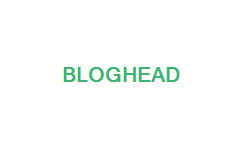
Step 2) Log in to Blogger.com and click the "Manage: Layout" button
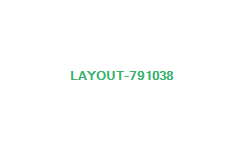
Step 3) Then click on the "Edit HTML" button

Step 4) Scroll through the HTML and find the section that looks like the following (which is about 1/4 of the way down):
Step 5) Scroll through the HTML and find the section that looks like the following (which is about 1/2 of the way down):
Step 1) Create a custom header image for your blog. Use Photoshop to create an image that is 650 pixels wide by 79 pixels high and upload it to your webserver. Below is the one I made for LaCour:
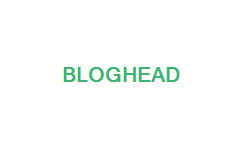
Step 2) Log in to Blogger.com and click the "Manage: Layout" button
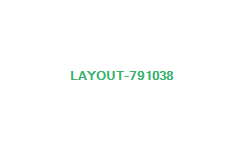
Step 3) Then click on the "Edit HTML" button

Step 4) Scroll through the HTML and find the section that looks like the following (which is about 1/4 of the way down):
#header {Now add in the following url, width and height tags so that it looks like this:
margin: 5px;
border: 1px solid $bordercolor;
text-align: center;
color:$pagetitlecolor;
}
#header {Be sure to add the appropriate url for your banner image and make sure that your width and height numbers are correct for your image. *Note: If you want to remove the border, simply change the border to 0 in the "#header-wrapper" section just above this section.
margin: 5px;
border: 1px solid $bordercolor;
text-align: center;
color:$pagetitlecolor;
background-image: url('http://www.lacourphoto.net/images/bloghead.jpg');
width:650px;
height:79px;
}
Step 5) Scroll through the HTML and find the section that looks like the following (which is about 1/2 of the way down):
<h1 class='title'>Now make it look like this:
<b:if cond='data:blog.url == data:blog.homepageUrl'>
<data:title/>
<b:else/>
<a expr:href='data:blog.homepageUrl'><data:title/></a>
</b:if>
</h1>
<h1 class='title'>Step 6) Click the 'Save Template Button' and your blog should now have a custom header.
<!-- <b:if cond='data:blog.url == data:blog.homepageUrl'>
<data:title/>
<b:else/>
<a expr:href='data:blog.homepageUrl'><data:title/></a>
</b:if> -->
</h1>
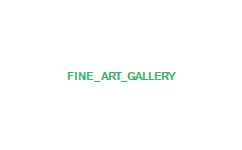
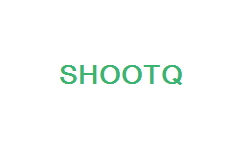

17 Comments:
Yeah! Visual and solid. Thanks so much! I have a few tweaks to work on, but wow!
Thank you so much for doing that, now I finally know "how to".
okay so I did this, but then it still wants me to have text for my title, what do I delete in the code to get ride of the title?
You still have to have a text Title, so write whatever you want for a title in the Header, but Step 5 will make sure that the text Title doesn't display. Basically what you're doing in Step 5 is commenting out the portion that display's the text title so that it doesn't display. Let me know if that still doesn't work.
Mark,
I couldn't find that code from Step 5 in my html. any thoughts? for the time being I've put in a "." to minimize it's impact.
thanks.
Wow! We have been wanting to do this for so long but were clueless how to! Thanks so much. I think I am having the same problems as "Crafty Caroline' and "Cameron" though. When I go to do step 5, I had to expand my widgets. Then i found the right place to enter in the exclamation point and dashes and it told me this :
Your template could not be parsed as it is not well-formed. Please make sure all XML elements are closed properly.
XML error message, The string "--" is not permitted within comments. I've checked several times and seem to be doing this right...any thoughts anyone?
Hi there,
Thank you so much for this post it is really helpful. I was very excited to customize my logo and I was having a hard time finding how to do that.
Kay
Mark, thanks for posting that. Totally helped me get rid of my boring and ugly header. You're awesome!
Much obliged for the step-by-step, good man. I hope all is well in your world. Tell Erin I said, "hiya."
Awesome! I've been wondering what the magic height/width ratio is to make my header look pretty. Thanks!
Hey Mark, Just wanted to say that your way works great, but there is an easier way. You can go to your Blogger home (the dashboard) and click on the layout button next to whichever blog you want to make a header for. Then click on the edit button for (your blog name)(Header). You can then choose an image from your computer or the web for your header. Thanks a bunch though!
Thanks for the tut. I've been looking for a way to add a transparent PNG header to my blog, but did not have the code for step #5 so the header is to the right & the title letters are still visible....
Thanks, your explanation was far better than the one I've been struggling with for the past half hour. Worked like a charm.
This is great info...thank you. My problem is that I can't figure out how to create an image (lettering with my picture) to upload. I'm using paint.net & I'm so clueless. Any suggestions?
Although we aren't familiar with paint.net, in Photoshop, you can use the type tool. There's a free online version of Photoshop if you're interested. Just go to Photoshop.com to learn more. Thanks!
Hi there. I stumbled across your page while looking for instructions on how to remove just the border from my blogger blog's title. Your advice was super simple and worked like a charm!
Thanks for the great info!
Hi! I found your page while I was searching for a way to create my own header. The first code worked fine but, I can't find the second code in step five to edit it. I don't have the default template but it is a template from blogspot. Is there something else I could do?
Post a Comment
<< Home