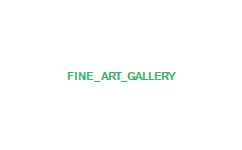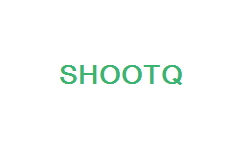Adding a Custom Header in Blogger
Step 1) Create a custom header image for your blog. Use Photoshop to create an image that is 650 pixels wide by 79 pixels high and upload it to your webserver. Below is the one I made for LaCour:
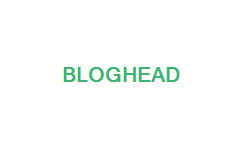
Step 2) Log in to Blogger.com and click the "Manage: Layout" button
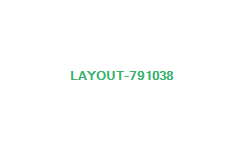
Step 3) Then click on the "Edit HTML" button

Step 4) Scroll through the HTML and find the section that looks like the following (which is about 1/4 of the way down):
#header {Now add in the following url, width and height tags so that it looks like this:
margin: 5px;
border: 1px solid $bordercolor;
text-align: center;
color:$pagetitlecolor;
}
#header {Be sure to add the appropriate url for your banner image and make sure that your width and height numbers are correct for your image. *Note: If you want to remove the border, simply change the border to 0 in the "#header-wrapper" section just above this section.
margin: 5px;
border: 1px solid $bordercolor;
text-align: center;
color:$pagetitlecolor;
background-image: url('http://www.lacourphoto.net/images/bloghead.jpg');
width:650px;
height:79px;
}
Step 5) Scroll through the HTML and find the section that looks like the following (which is about 1/2 of the way down):
<h1 class='title'>Now make it look like this:
<b:if cond='data:blog.url == data:blog.homepageUrl'>
<data:title/>
<b:else/>
<a expr:href='data:blog.homepageUrl'><data:title/></a>
</b:if>
</h1>
<h1 class='title'>Step 6) Click the 'Save Template Button' and your blog should now have a custom header.
<!-- <b:if cond='data:blog.url == data:blog.homepageUrl'>
<data:title/>
<b:else/>
<a expr:href='data:blog.homepageUrl'><data:title/></a>
</b:if> -->
</h1>
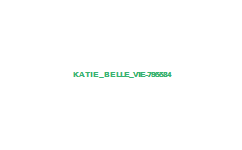

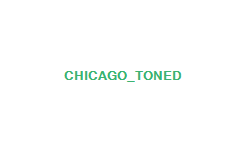
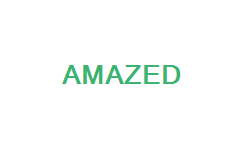 Watch this video
Watch this video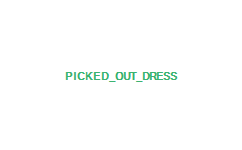 Watch this video
Watch this video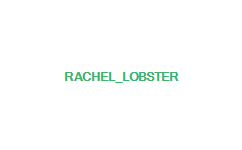


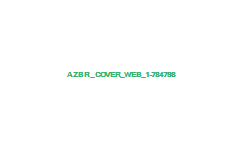
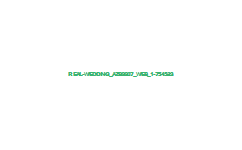

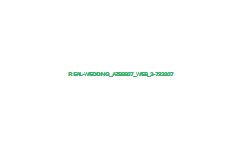
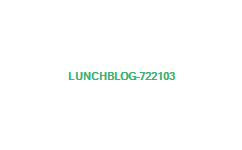

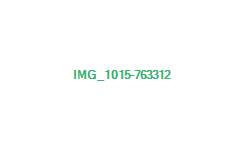


 During my holiday vacation, I was perusing websites and I stumbled across this wonderful quote, thanks to
During my holiday vacation, I was perusing websites and I stumbled across this wonderful quote, thanks to